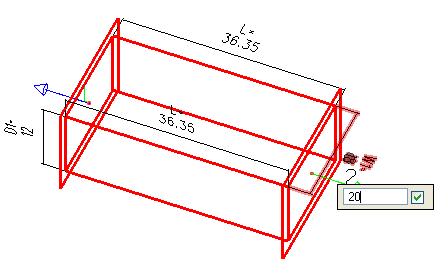To modify multiple components in a route
-
Select the
 (Modify
Properties) tool.
(Modify
Properties) tool.
- Repeat step 2 from the previous procedure.
- Repeat step 3 from the previous procedure, but do not reset yet. The
- Without exiting the Modify Component tool, place focus in the AccuDraw dialog.
-
Key-in
RS to scan connections.
All similarly sized connections, including those in fittings, are resized. When connections with different sizes component are encountered, the process ends.
-
Place a data point in the design area to complete the process.
The modification is completed only to the desired components while maintaining the system's integrity. Target the modifications to a smaller section of the system by defining a selection set just before the first step of the procedure.
- (Optional) Occasionally, a side branch or system run becomes disconnected invoking the View Disconnects dialog. The disconnected components are able to be reconnected at this time.